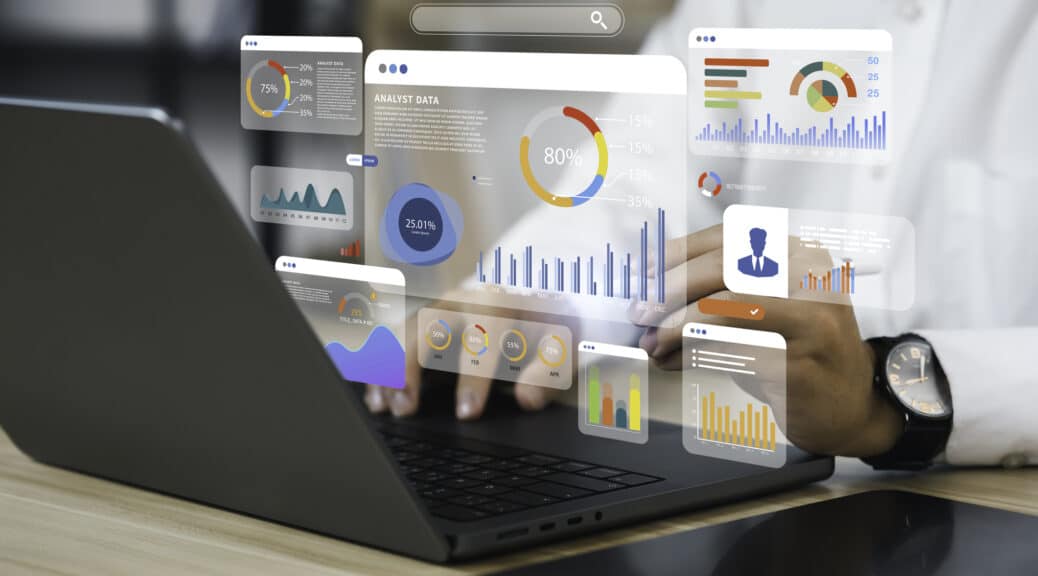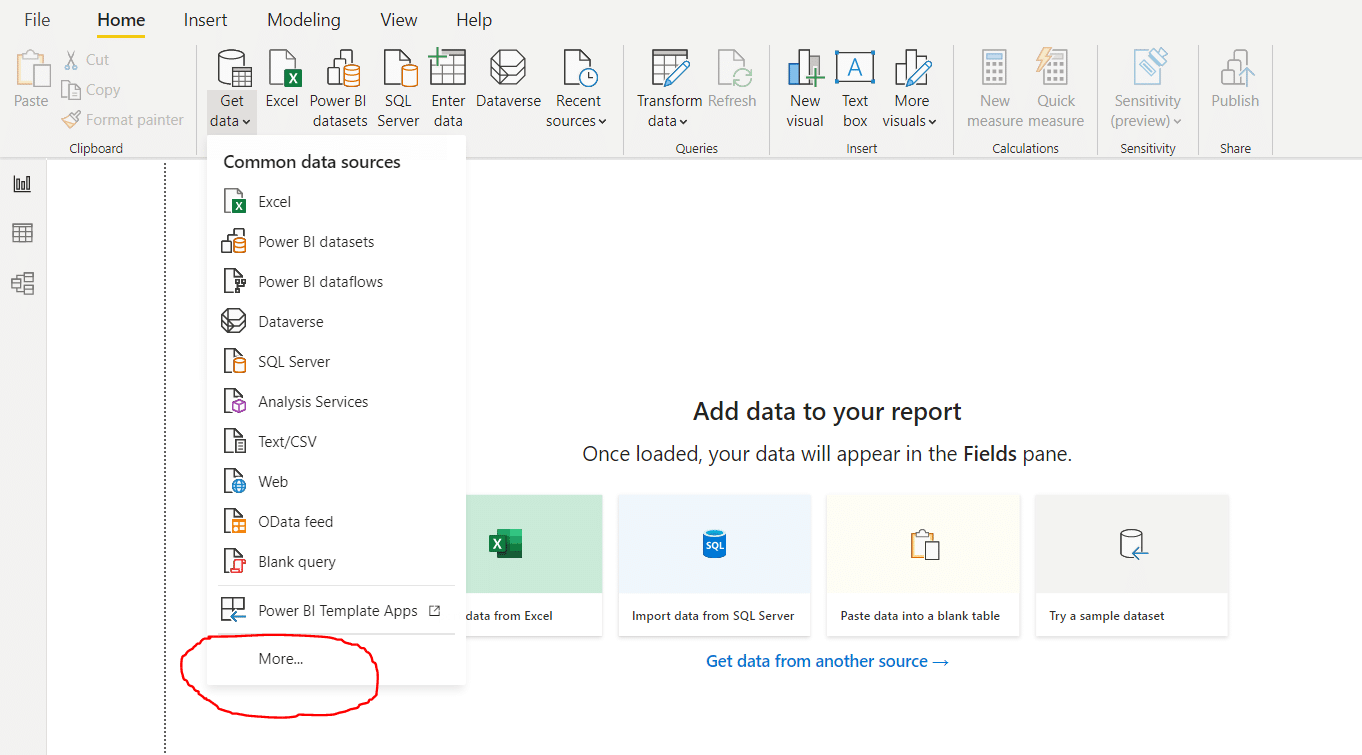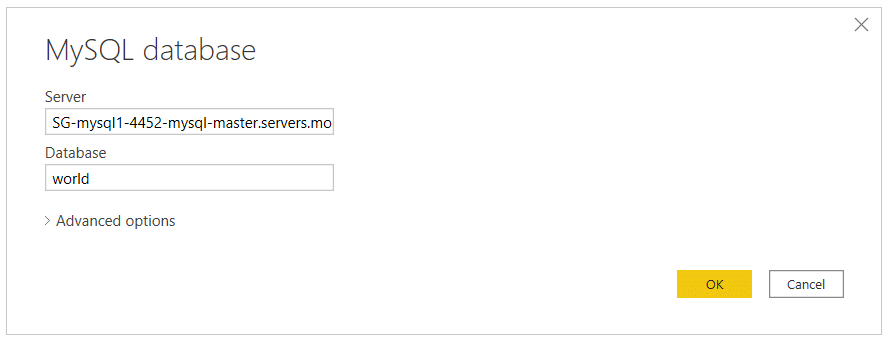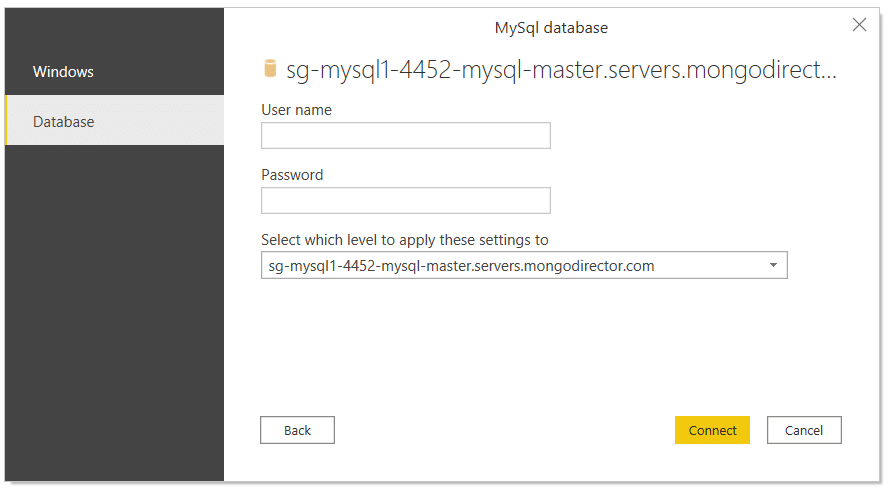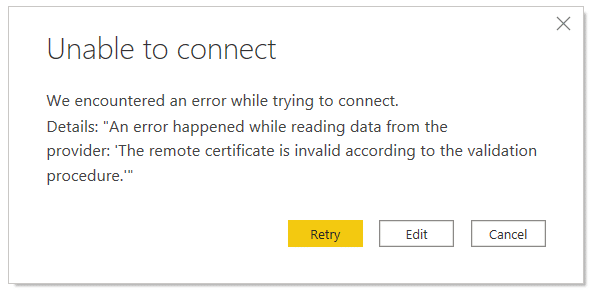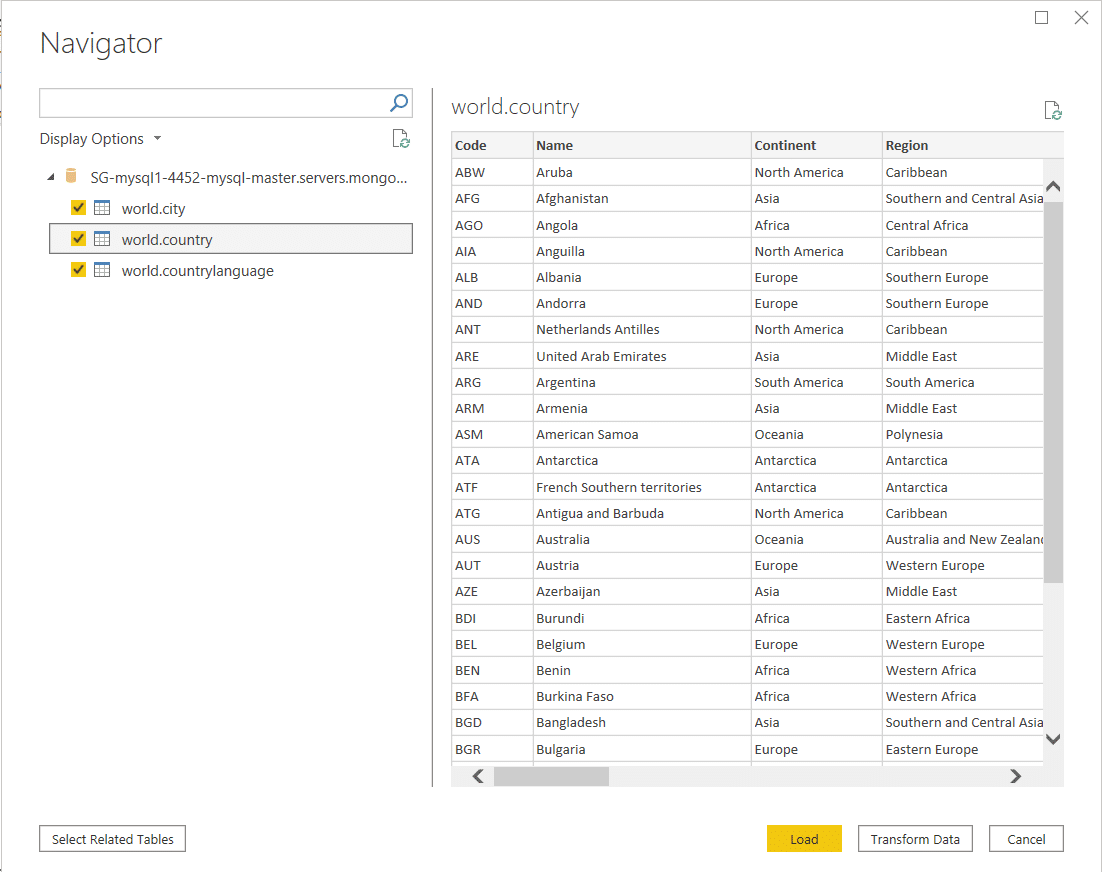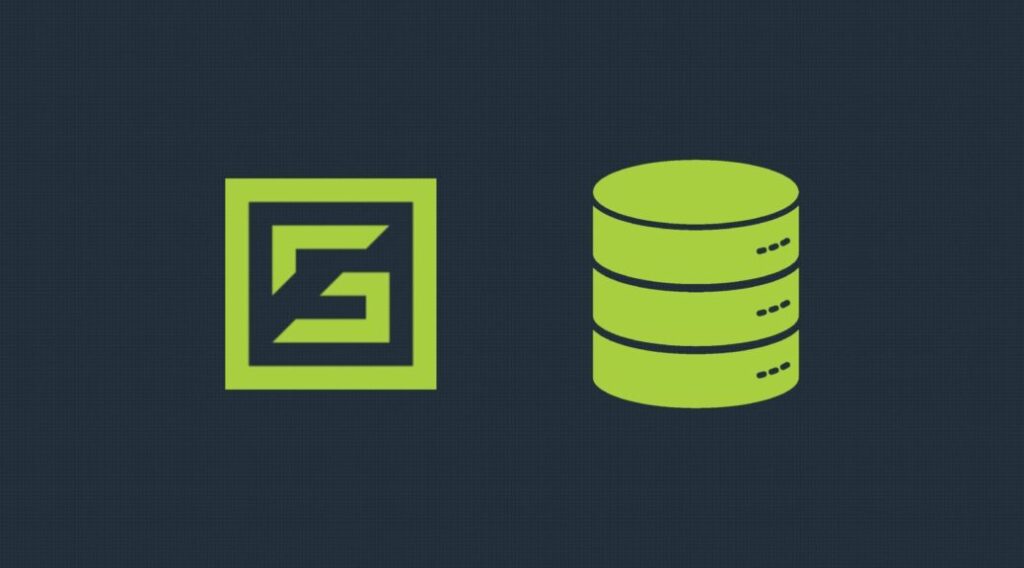In today’s data-driven world, organizations rely heavily on data analysis and visualization to make informed decisions and gain a competitive edge. Microsoft Power BI and MySQL are two powerful tools that can facilitate this process. In this article, we will explore the process of how to connect MySQL to Power BI, a leading business intelligence tool.
Understanding Power BI
Definition and Purpose
Power BI is a business analytics service that can gather all your data in a single platform and enable users to analyze and visualize easily. It provides a user-friendly interface and a wide range of tools to transform raw data into meaningful insights.
Key Features
Power BI offers an array of features, including interactive dashboards with a drag and drop interface, real-time data monitoring, natural language queries, and seamless integration with other Microsoft applications like Excel and Azure.
Benefits of Power BI
The advantages of Power BI are manifold, from its intuitive interface to its ability to handle large datasets efficiently. Some key benefits include improved decision-making, data-driven insights, and enhanced collaboration among teams.
Why connect Power BI to a MySQL Database?
Connecting Power BI to a MySQL database unlocks many benefits, enabling businesses to harness the full potential of their MySQL data. Let’s look into the advantages of this integration:
Efficient Data Integration
By integrating MySQL with Power BI using the built-in connector, businesses can consolidate data from multiple sources into one cohesive platform. This streamlined data integration simplifies the process of data analysis and ensures consistency and accuracy in reporting.
Insightful Data Exploration
With MySQL’s data residing in Power BI, users gain the ability to explore and analyze data through interactive visualizations, custom reports, and dynamic dashboards. Power BI facilitates data visualization and empowers users to interact with the data, ask questions, and uncover insights in real-time, fostering a culture of data exploration and data-driven decision-making.
Captivating Data Visualization
Data visualization is a key aspect of Power BI, enabling users to present complex data in a visually compelling manner. The combination of MySQL’s robust data processing capabilities and Power BI’s advanced visualization tools offers businesses the opportunity to create stunning charts, graphs, and maps that tell a story and make data more understandable and actionable.
Informed Business Decisions
By harnessing the power of MySQL integrated with Power BI, businesses can make well-informed decisions based on real-time data insights. The ability to access up-to-date information promptly ensures that decisions are made promptly and accurately, enabling organizations to stay agile in a rapidly changing business landscape.
Requirements for the Integration
Before connecting your MySQL data to Power BI, certain prerequisites must be met.
Installing Power BI Desktop
Power BI Desktop is a free application that serves as the primary interface to conveniently create reports and data models. Download and install it before proceeding with the integration.
MySQL Server Credentials
To establish a connection between Power BI and MySQL, you’ll need the necessary server credentials, such as server address, port number, username, and password. Also, make sure to download and install the MySQL connector.
Step-by-Step Guide: How to Connect MySQL to Power BI
Follow these steps to connect to MySQL and import your data into Power BI:
Launching Power BI Desktop
To begin, open Power BI Desktop on your computer.
Selecting MySQL as the Data Source
Click on the “Get Data” button and choose MySQL database as the data source from the available options.
Entering MySQL Credentials
Enter the MySQL server address, port number, user name, and password in the appropriate fields.
Enter the MySQL server address, port number, user name, and password.
* SSL (only needed for SSL-secured MySQL deployments)
You may see an error message like below if your MySQL deployment has SSL enabled. You need to import a self-signed certificate onto Windows Trusted Root Certification Authority and click Retry.
Choosing the Database and Tables
Select the desired MySQL database and tables you want to connect. If required, apply data transformation steps to clean and prepare the data for analysis.
Creating Visualizations in Power BI
Utilize Power BI’s extensive range of visualization tools to create interactive and meaningful reports and dashboards for your MySQL data. Whether you’re highlighting key performance indicators, tracking trends, or uncovering patterns, Power BI’s visualization capabilities, combined with your optimized MySQL data, empower you to derive valuable insights and communicate your data-driven findings with clarity and impact.
Tips for Optimizing MySQL Data in Power BI
When it comes to harnessing the full potential of your MySQL data in Power BI, optimization is the key to unlocking a seamless and efficient analytical experience. To enable data integration and ensure a smooth experience, consider implementing the following optimization techniques:
Using DirectQuery Mode
When using DirectQuery mode with MySQL as the data source, Power BI establishes a live connection to the database, allowing you to query and visualize data in real-time directly from the database without importing the data into Power BI’s internal data model, reducing data duplication and ensuring data accuracy.
This live connection ensures that the reports and visualizations always reflect the latest data available in the MySQL database, providing users with up-to-date insights for better decision-making.
Leveraging Query Folding
Leveraging query folding is an important concept when it comes to optimizing data retrieval and query performance in both MySQL and Power BI. It involves pushing as much of the data transformation and filtering operations back to the data source (e.g., MySQL) instead of performing them within the BI tool (e.g., Power BI).
By utilizing query folding effectively, you can ensure that Power BI sends optimized queries to MySQL, which can take advantage of the database’s indexing, caching, and processing capabilities. This approach not only reduces the data transferred between the BI tool and the database but also leads to faster query execution and minimizes the workload on both Power BI and MySQL servers, resulting in a more efficient and streamlined data analysis experience.
Optimizing Data Models
Optimizing data models in MySQL and Power BI is crucial for enhancing database performance and achieving faster data analysis and reporting. By employing techniques like indexing, query optimization, denormalization, and proper hardware configuration in MySQL, data retrieval operations can be significantly improved.
Creating efficient data models in Power BI can significantly enhance the overall performance of your reports and dashboards by reducing loading times, improving responsiveness during data exploration, and enabling smoother interactions with visualizations. Optimizing data connections, leveraging query folding, and choosing appropriate storage modes such as DirectQuery or Import can further boost the speed and efficiency of data retrieval, ensuring that users can access insights quickly and make data-driven decisions with ease.
Power BI and MySQL Made Easy with ScaleGrid
Setting up Power BI with MySQL using ScaleGrid’s Database-as-a-Service (DBaaS) solution is a breeze, providing users with a seamless experience from start to finish. ScaleGrid takes the complexity out of managing databases, offering a user-friendly platform that simplifies the entire process.
With ScaleGrid, you can easily create, configure, and manage your MySQL database instances, all without the need for extensive technical knowledge.
To get started, simply sign up for a ScaleGrid account and choose MySQL as your preferred database option. ScaleGrid supports a wide range of cloud providers, including AWS, Azure, and DigitalOcean, allowing you to deploy your MySQL database in your desired environment effortlessly.
Once your database is set up, ScaleGrid has easy-to-follow instructions on connecting Power BI to your MySQL instance, ensuring a quick and hassle-free integration.
In conclusion, setting up Power BI with MySQL using ScaleGrid’s DBaaS is a straightforward and efficient process. By leveraging ScaleGrid’s intuitive platform and comprehensive management tools, you can focus on analyzing your data and gaining valuable insights, without the burden of database administration complexities.
Whether you’re a data professional or a business user, ScaleGrid empowers you to unlock the full potential of your MySQL data and make the most of Power BI’s robust reporting and visualization capabilities.
FAQs
- Can I connect Power BI to multiple MySQL databases simultaneously?
Yes, Power BI allows you to establish connections with multiple MySQL databases concurrently. You can import data from different databases and create visualizations based on combined datasets. - Is it possible to schedule automatic data refreshes?
Absolutely! Power BI offers a scheduled refresh feature that enables you to refresh data from your MySQL database at specified intervals automatically. This ensures your reports and dashboards always reflect up-to-date information. - Do I need to have advanced SQL knowledge to connect Power BI to MySQL?
While having a basic understanding of SQL can be helpful, Power BI provides a user-friendly interface for connecting to MySQL databases. You can perform most tasks through visual interactions without writing complex SQL queries. - Is it necessary to install any additional plugins or connectors for the integration?
No, Power BI natively supports connecting to MySQL databases. You don’t need to install any additional plugins or connectors for a direct connection between Power BI and MySQL.