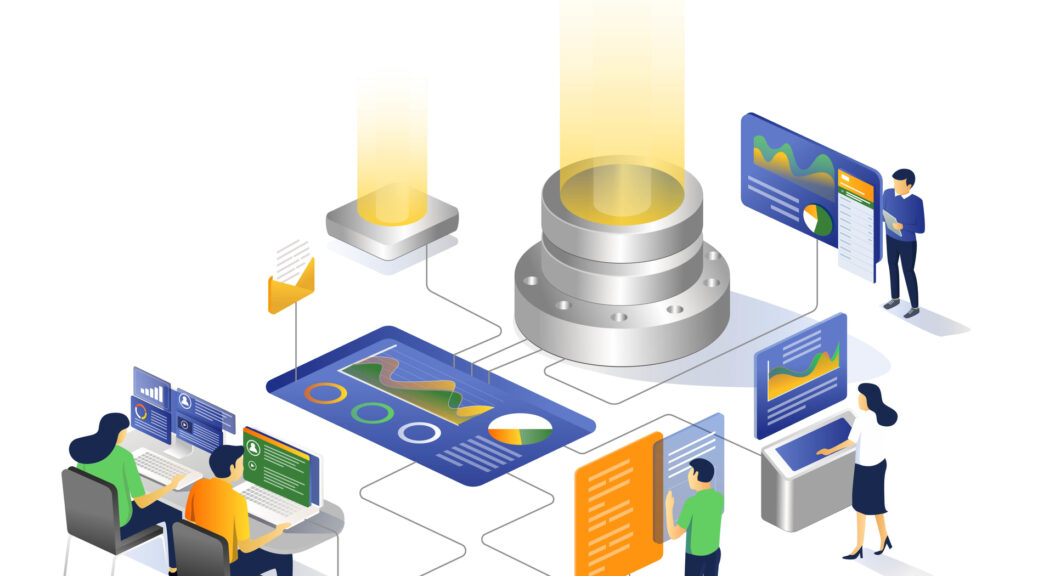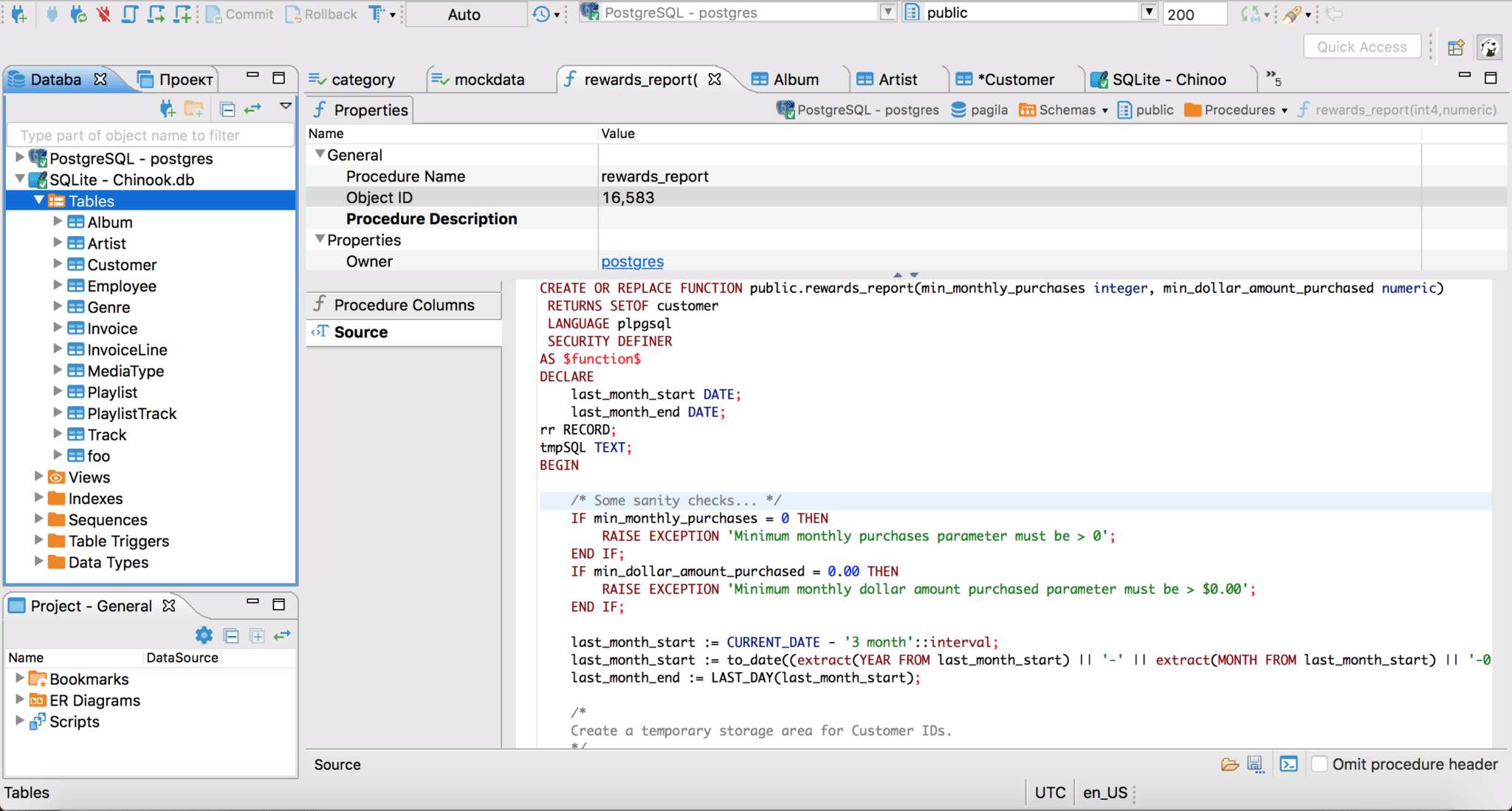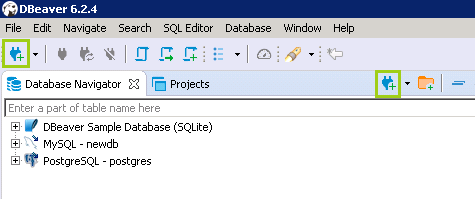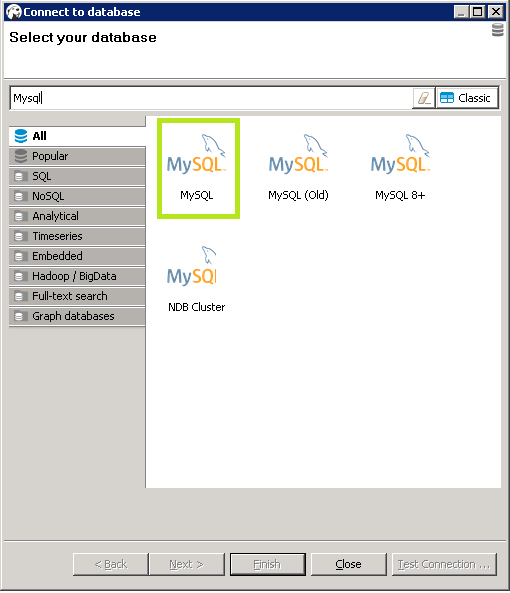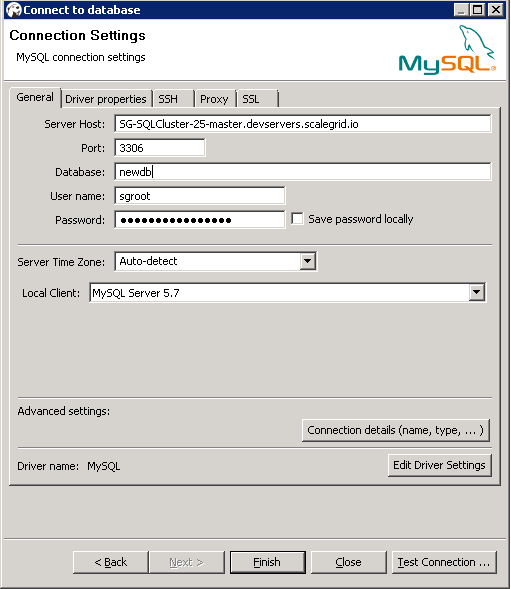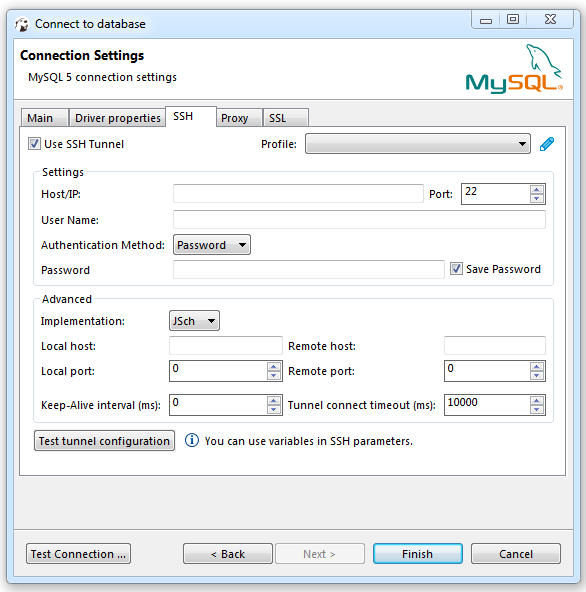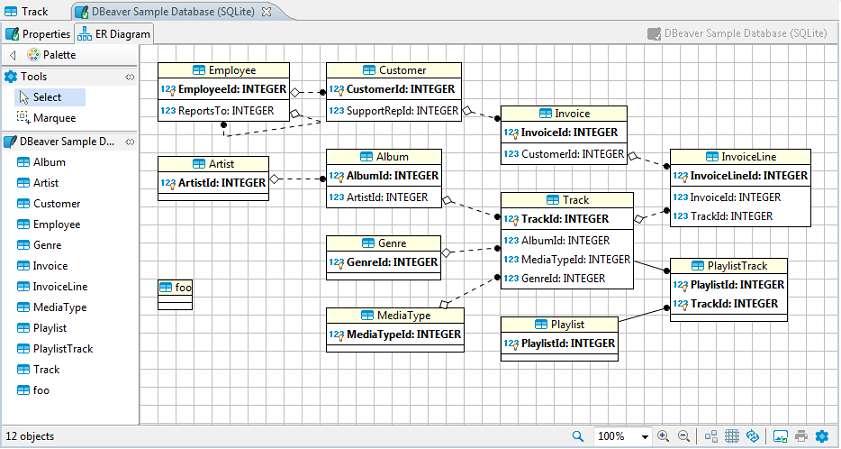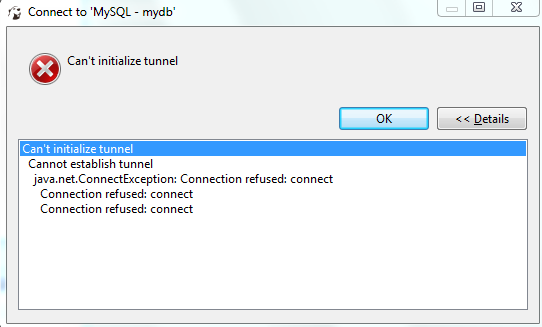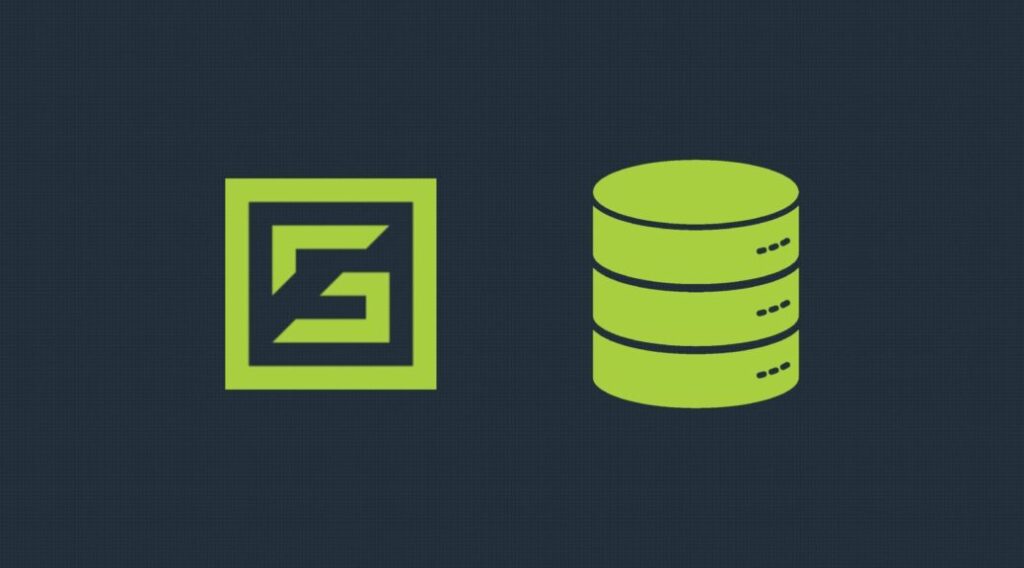DBeaver stands out as a leading open-source database management tool, supporting MySQL, SQL Server, and various NoSQL databases. When it comes to connecting DBeaver to these databases, the process is seamless, making it an indispensable tool for database administrators and experts.
Why Use DBeaver for MySQL?
The synergy between DBeaver and MySQL offers database administrators and developers a seamless experience, combining the robustness of MySQL with the user-friendly interface of DBeaver.
Furthermore, DBeaver’s open-source nature makes it a cost-effective solution for individuals and businesses alike. Its extensive feature set, ranging from ER diagrams to data export and import capabilities, complements MySQL’s capabilities, allowing for efficient data management and analysis.
The tool’s support for multiple connections means that users can manage not just their MySQL databases, but also other database systems, all from a single platform. This multi-database support is invaluable for professionals working in diverse database environments.
Ready to elevate your MySQL management experience? Check out ScaleGrid’s MySQL solution for a robust, scalable, and efficient database hosting and management platform. Dive into a world of enhanced performance, security, and support. Explore ScaleGrid’s MySQL Solution now!
Pre-requisites for DBeaver MySQL Connection
Before initiating a new connection, ensure:
- DBeaver and necessary ODBC drivers are installed.
- You have MySQL server details, including hostname, port, user name, and password.
- Familiarity with the command line, as it can be an alternative way to manage MySQL data.
Setting Up the Connection
Start DBeaver and use the database navigator to explore existing databases.
Navigate to Database Connection
Use the new connection wizard button to create a new connection. This is where you’ll configure the connection settings to create a link between DBeaver and your database.
Select MySQL Database
From the list of default databases, choose MySQL. This is the first step in establishing your new database connection.
Inputting Connection Details
Hostname and Port
Enter the hostname and port details of your MySQL server.
Username and Password
Provide the necessary credentials to access your MySQL database. Ensure that the connection string is correctly formatted to avoid any connection issues.
Test Connection
Once you’ve entered all the details, it’s crucial to test the connection to ensure everything is set up correctly. Use the test connection button to verify that your new database connection is successful.
Exploring the Database
After a successful connection, you can navigate through your MySQL data, run queries, and manage your data seamlessly. The database navigator tool in DBeaver provides a visual representation of your database structure, making it easier to explore tables, views, and procedures.
Troubleshooting Common Issues
While DBeaver offers a smooth experience, you might encounter some errors. Common issues include incorrect MySQL credentials, server downtime, or network issues. Always double-check your details, especially the connection string, and ensure your MySQL server is running.
Additional Resources
For more in-depth tutorials and troubleshooting tips, consider visiting the official DBeaver documentation or ScaleGrid DBeaver documentation. The active community around DBeaver ensures that the tool is continually updated, keeping pace with the evolving needs of MySQL users.
Regular updates, community-driven plugins, and online resources make DBeaver the go-to choice for many when connecting to MySQL. Whether you’re a novice just starting with MySQL or a seasoned database professional, DBeaver offers tools and features that cater to every level of expertise, making database management much easier.
Ready to elevate your MySQL management experience? Check out ScaleGrid’s MySQL solution for a robust, scalable, and efficient database hosting and management platform. Dive into a world of enhanced performance, security, and support. Explore ScaleGrid’s MySQL Solution now!